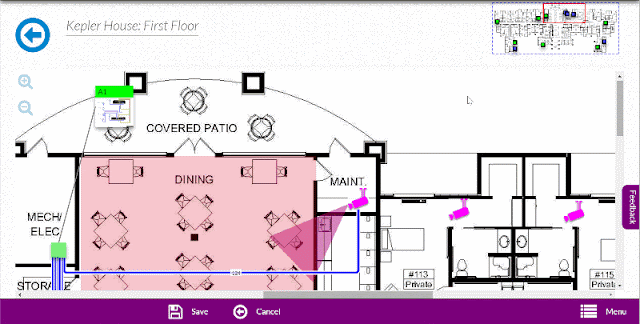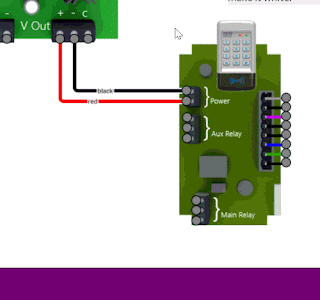Over the past month, we have seen Techforce Pro being used in ways we didn't think of. This led us to realize that there is a problem with having the large icons of the real products and diagrams directly on the floor plan, especially when there are many of them close together.
I personally sat with many of you watching how you used Techforce Pro, and based on my observation, your feedback, we have made great improvements that we think you'll like!
First, we added an easy way to copy parts and diagrams without having to add the same part/diagram over and over again. When you hover one of the icons, not only will the arrows to add wires appear,but also a "Copy" icon that makes an exact duplicate of that item. This will greatly improve productivity for items like smoke detectors, and camera's. This feature is available for parts and diagrams.
The next part of this update is the ability to separate the icon from the wire's drop point. That icon takes up a lot of space, so get it out of the way while keeping the wire drop point where it should be on the floor plan. This is available for parts and diagrams.
The next two updates are for Parts only. Sometimes, you add many parts to a floor plan that are very close together. You now have the option to switch out the icon for a different icon. When you make a copy of the part, the icon settings and label copy too.
Now the problem with changing out a part for an icon is that you no longer have the image of the original part. So you need to add a reference somewhere to indicate what part that icon represents. This is done by adding a legend for the item.
Notice at the end of this short video how changing the color of one of the icons to blue, also changes the color of all other icons for that specific part, as well as the legend. Any changes you make to the icon get applied to all icons of that part. Separating the part from the wire drop point, and editing the part label only apply to the part you are editing. These icons all change size with the global settings icon size setting.
So this update will really clean up your floor plans by allowing you to move items off the actual floor plan that don't need to be there. And by using the quick buttons for duplicating parts and diagrams, your productivity will skyrocket!